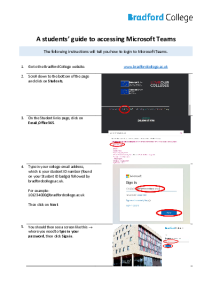Home Support Students IT Support College Email and IT Systems
College Email and IT Systems
Getting started
Once you have enrolled at Bradford College, you will need to login to your college email account.
To login to your college email:
1. Go to: https://outlook.com/bradfordcollege.ac.uk
2. Input your username.
Your username is your 8-digit student/enrolment number, followed by @bradfordcollege.ac.uk.
Here’s an example: [email protected]
3. Input your password. Your password is the first letter of your first name, date of birth (six digits, such as 1st September 1995 would be 01/09/95), and the first letter of your surname. Both letters should be lowercase.
Here’s an example password for Joseph Bloggs who was born on 1st September 1995, which would be 01/09/95.
His password would be: j010995b
If your password isn’t working, make sure the letters are both lowercase.
Need help?
Take a look at our email set-up instructions video here:
https://estream.bradfordcollege.ac.uk
Or contact our Technology & Media team for help on:
- 01274 088411
- [email protected]
Student Portal
The Student Portal enables you to manage your module choices and personal details, and provides access to important information on assessments, results and student finance.
You will need to register an account on the Student Portal. (You will need to know how to access your college emails to register on the portal).
Your official transcript of results will be available to view on the ‘My Results’ tab of your Student Portal account 10 working days after the Award and Progression Board for your programme.
You will be informed via your College email account when transcripts are ready to view and you will be able to download a copy for your records.
You will also register onto the next stage of your award via your Student Portal account. Once you are eligible to register you will be sent a message to your college email asking you to confirm your intention to return via the ‘My Registrations’ tab of your HE Student Portal account. After you have completed this step you will be provided with further information on how to finalise your registration.
Studying online: Moodle
Moodle is the College’s VLE (Virtual Learning Environment). It is used to support teaching and learning online.
Alongside Moodle the College uses Microsoft Teams and tutors will explain how to download and access Teams during your induction.
Moodle is available to students at any time on any internet-connected computer, laptop or device with a web browser both on and off the college campus.
Moodle can be used to:
- view or download resources or re-visit classroom activities online
- submit assignments online, and view grades and feedback at the same time (summative assignments can be monitored for plagiarism)
- track and monitor your own progress by taking online quizzes and informal tests
- send messages directly to your tutor and other learners on your programme
- access a wide range of electronic resources, e-books and journals to help with your research and assignments.
Getting started on Moodle
To start using Moodle you need to activate your IT account. As well as accessing Moodle this username and password can be used to access your email, your College document storage and to log into a PC on campus.
Once you have logged in you can click on Update Profile and then type in the relevant information about yourself.
Need help with Moodle?
For help and assistance use the support links found on Moodle, which include a contact form. This will raise a support ticket and allow us to investigate your issue.
If you’re unable to access Moodle or if you cannot raise a support ticket, please email: [email protected].
You can also ask for help from a member of staff when you are in the college library.
Student IT helpline
Phone: 01274 088 378
You can also contact your tutor(s) if you are experiencing login problems.
**Please be aware that network connections may be slow due to increased global usage. Please be patient accessing online learning resources, emails, Moodle and Microsoft Teams etc. Demand is extremely high while students and staff across the world access online channels at the same time.**